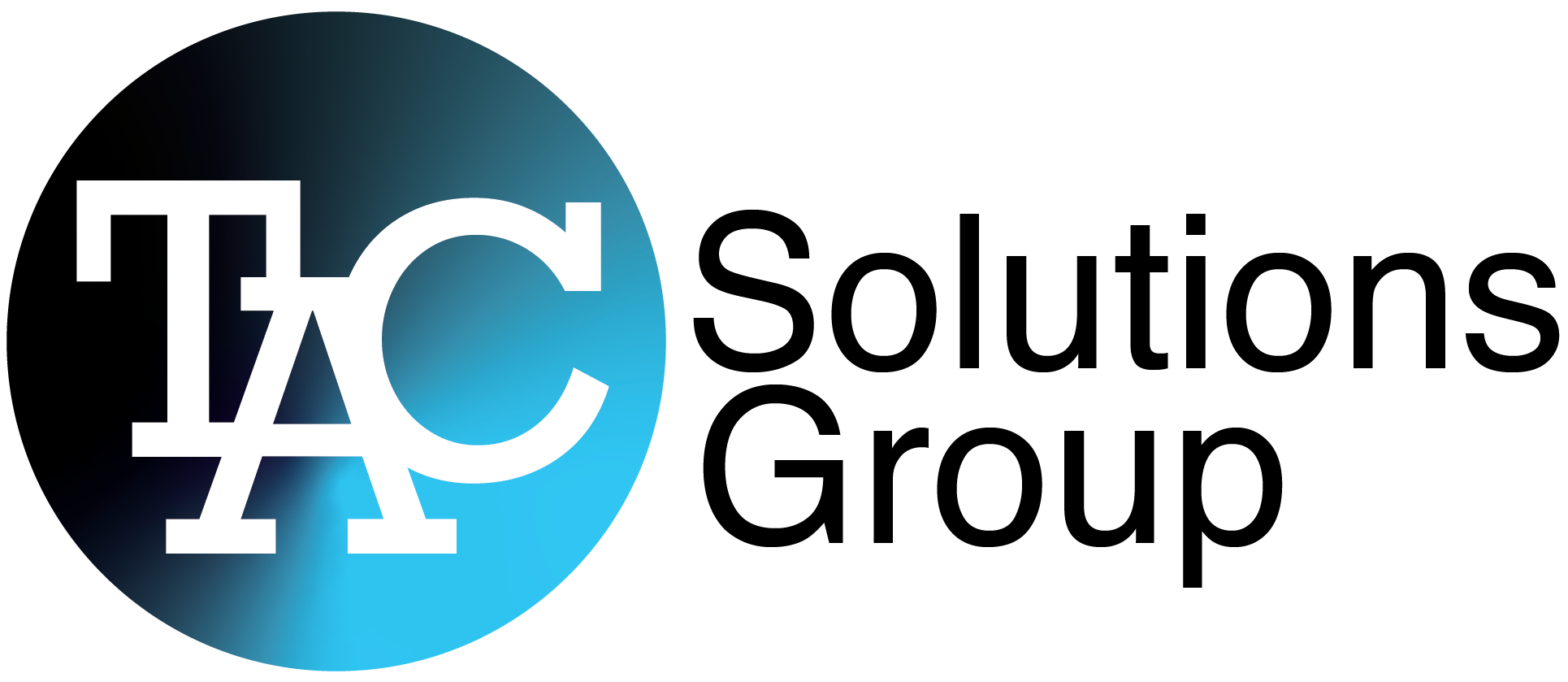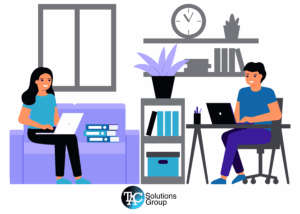Get Rid of All the Clutter in 12 Steps
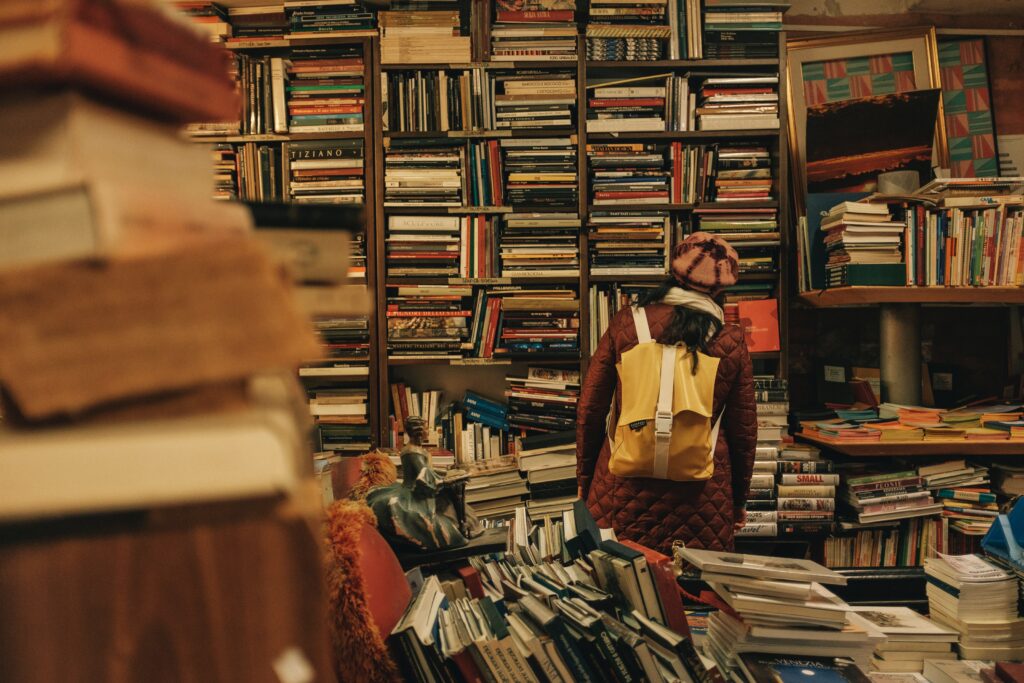
Vendor management is a critical aspect of any business operation, and efficient processes can significantly impact the overall productivity and financial health of an organization. In this blog post, show how to identify non active NetSuite vendors and remove them from your active vendor list. The advantages of using NetSuite’s vendor activity checks, will help to prevent paying closed contract purchase orders (POs), make it easier to find vendors, and decrease page load times. Let’s dive in!
Inactivating Non-Active Vendor Records Can:
decrease Page Load Times
Make it Easier to find vendors
Prevent Paying closed contract POs
Step 1: Create a New Saved Search
From the top Navigation Global Search Enter: “new saved search”
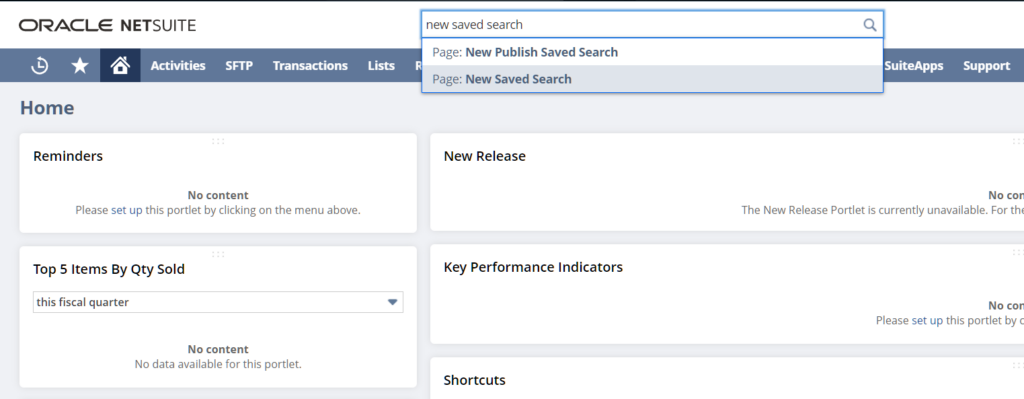
Step 2: Select Vendor
Scroll down and select “Vendor” from the list of search types
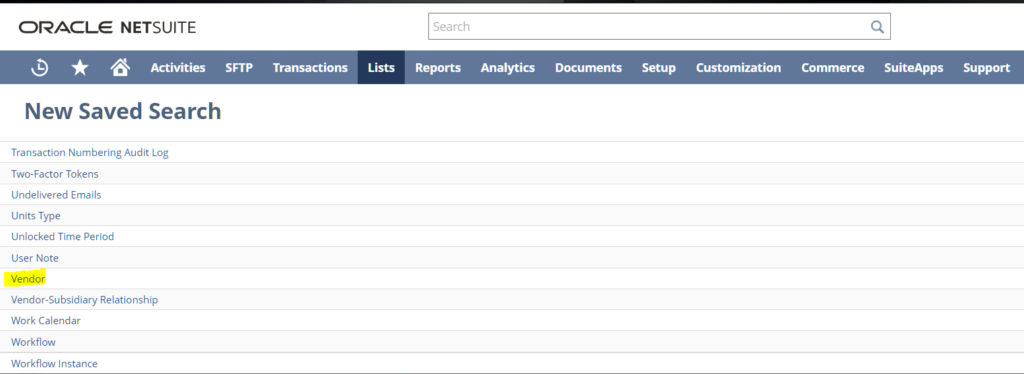
Step 3: Enter a name and Criteria
Enter a name for the saved search “Vendor Activity Check” and the following critera
Inactive > No
Transaction Fields… > Type > Bill Payment
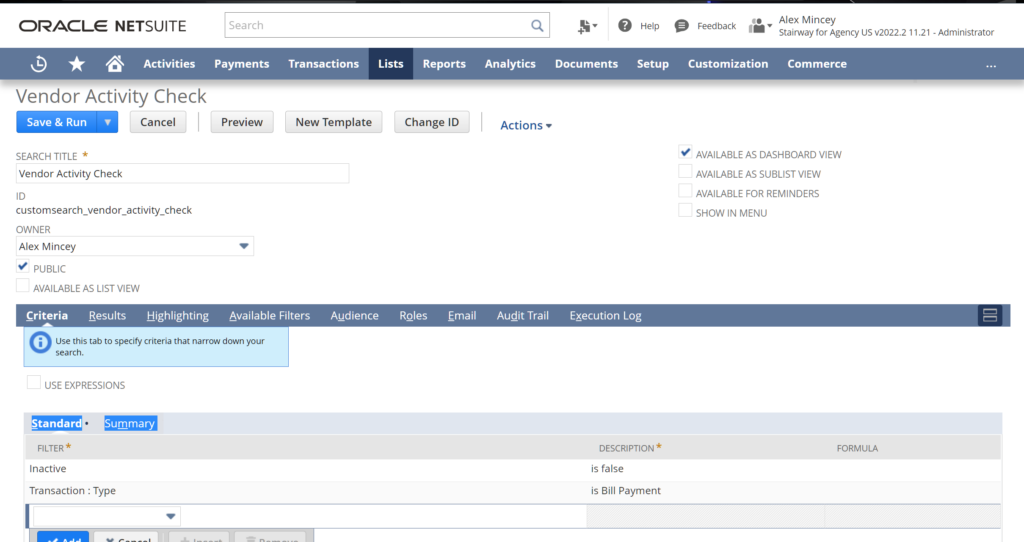
Step 4: Click Results and copy the result values
Enter the following fields into the result tab
Name (Set Summary Type to Group)
Internal ID
Transaction Fields… > Date (Set Summary type to Maximum)
Transaction Fields… > Date (Set Summary Type to Count)
Transaction Fields… > Document Number
Transaction Fields… > Internal ID
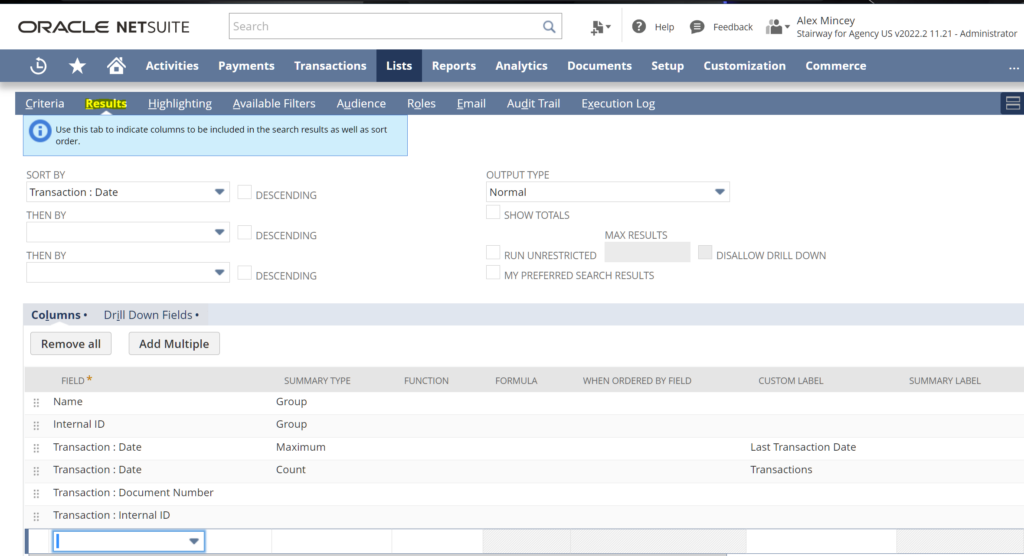
Step 5: Click Save & Run
Click “Save and Run” by hovering over the save button.
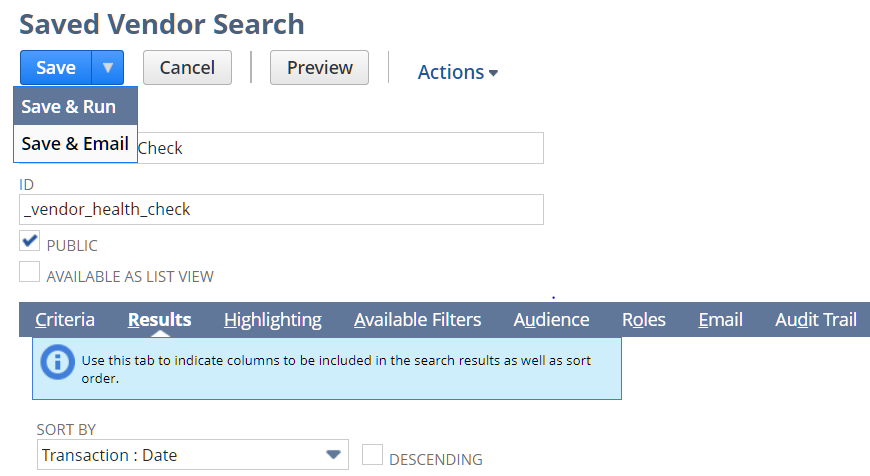
Step 6: Export the Data
Export the Data to excel by clicking the button highlighted in the image below
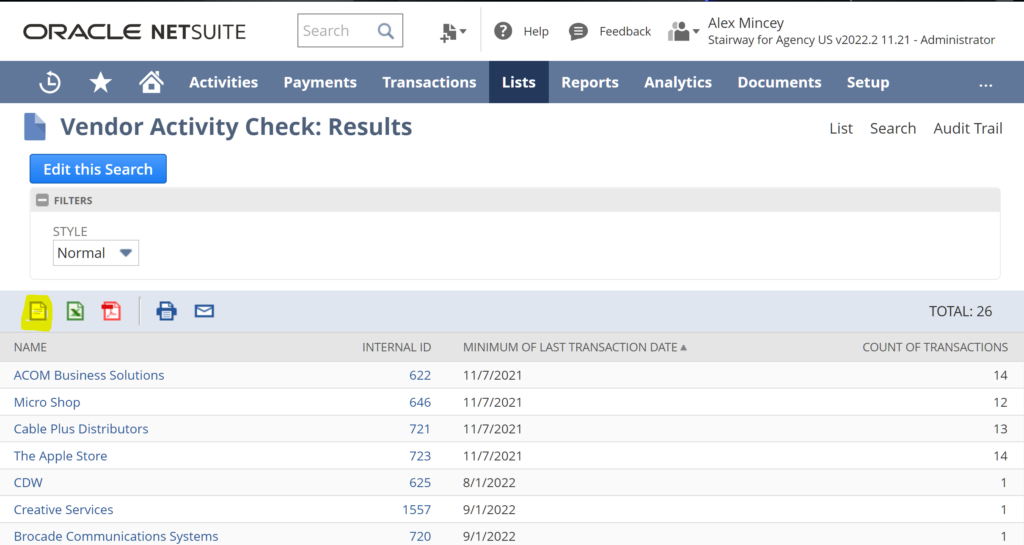
Step 7: Edit the CSV in Excel
Using a combination of the Last Transaction Date and the total Count of Transactions you can determine which Vendors should be inactivated. The results go from least active vendors on the top to most active below. REMOVE ALL Vendors from the CSV you wish to keep active. All remaining Vendors on the CSV will be inactivated in the next few steps.
Note: Remove the last line on the CSV as this line is the total count
Save the File
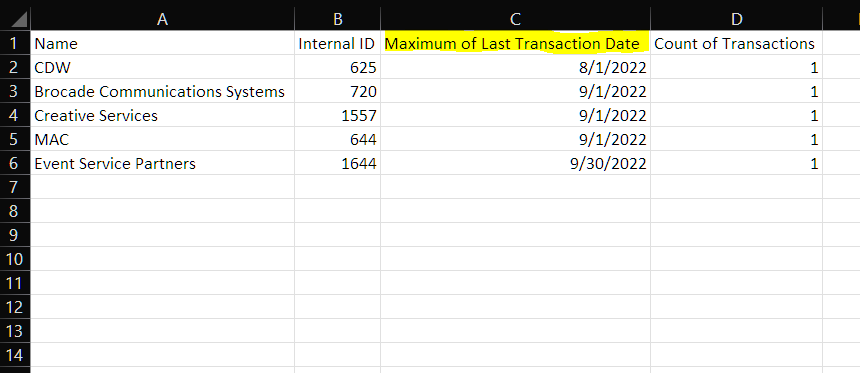
Step 8: Import the CSV to NetSuite
In the Navigation Global Search type: “Page: Import CSV Records”
On the first page select the following:
Import Type: Relationships
Record Type: Vendors
Then select the CSV file you saved in the previous step
Click Next
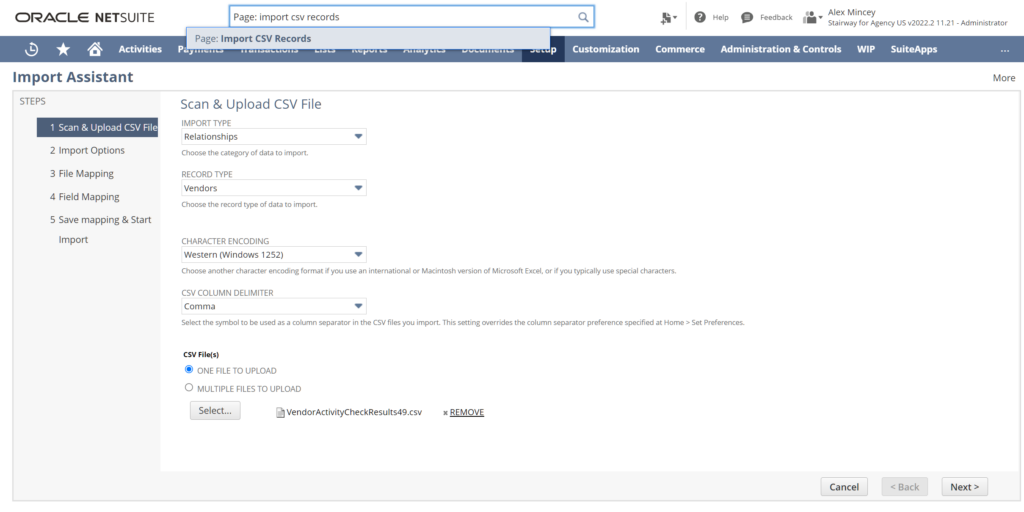
Step 9: Select Update then Click Next
Select Update from the Data Handling List
Under Advanced Options – Make sure “Custom Form” is set to the “Standard Vendor Form”
Then Click Next
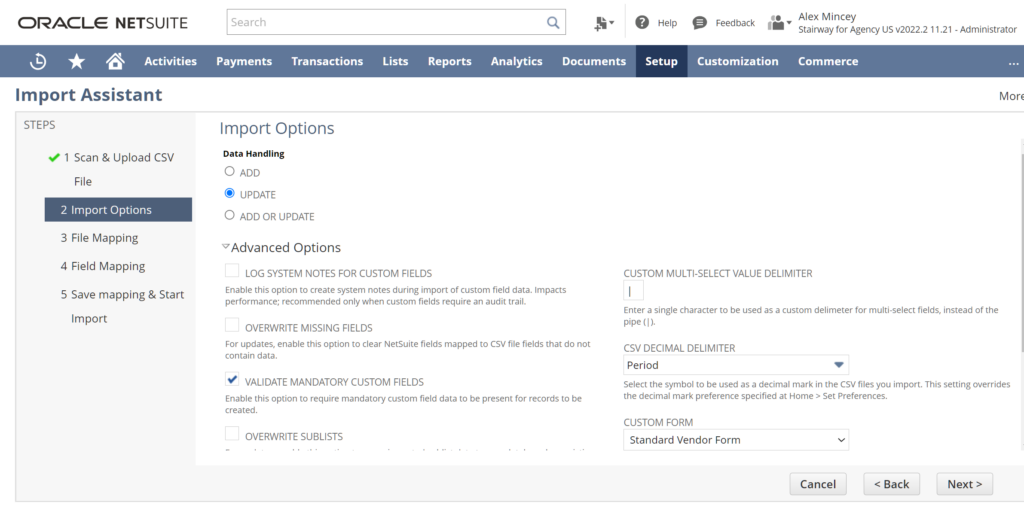
Step 10: Enter the Field Mapping
Internal ID should be automatically set
Select the second line under Internal ID
Then Select “Inactive” from the List on the Right
Click on the Pencil Icon on the second line and select Yes
Then Click Next
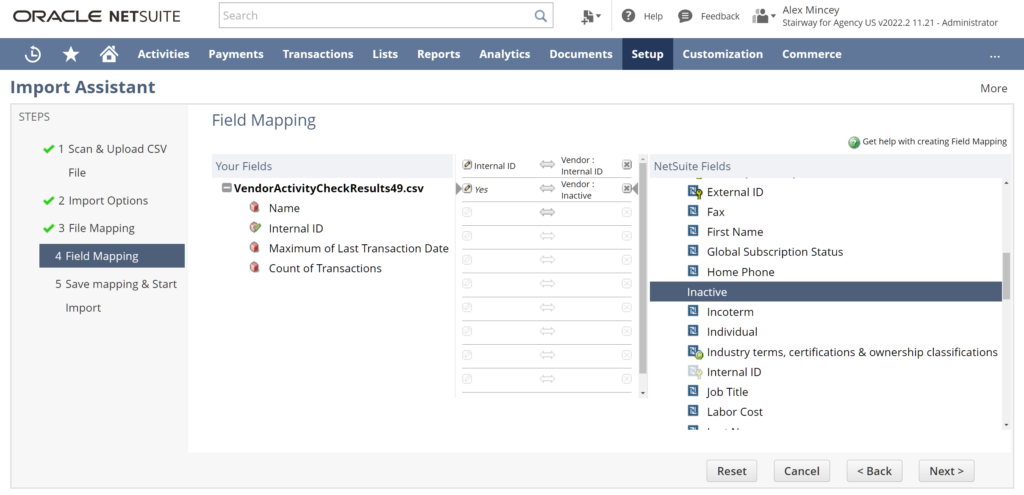
Step 11: Save and Run
Hover over the Save button and Select “Run”
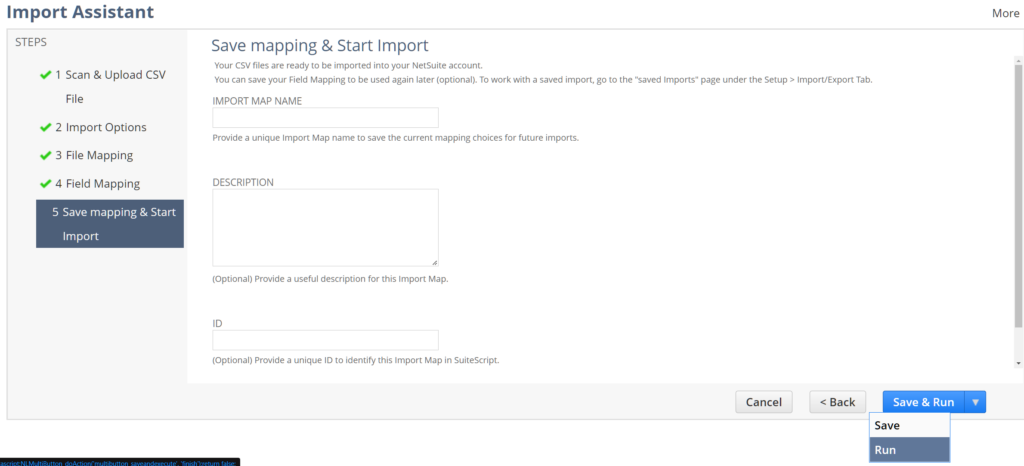
Step 12: Verify the Import was Successful
Select Import “Job Status Link”
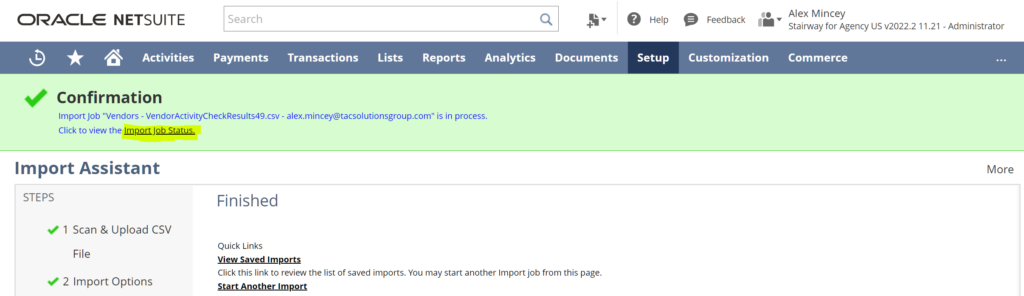
Verify that ALL records were imported successfully

That's it!
Your non-active vendor records are now inactive and creating much less clutter in your system.
If you have any questions at all please reach out to info@tacsolutionsgroup.com and we would be happy to help!