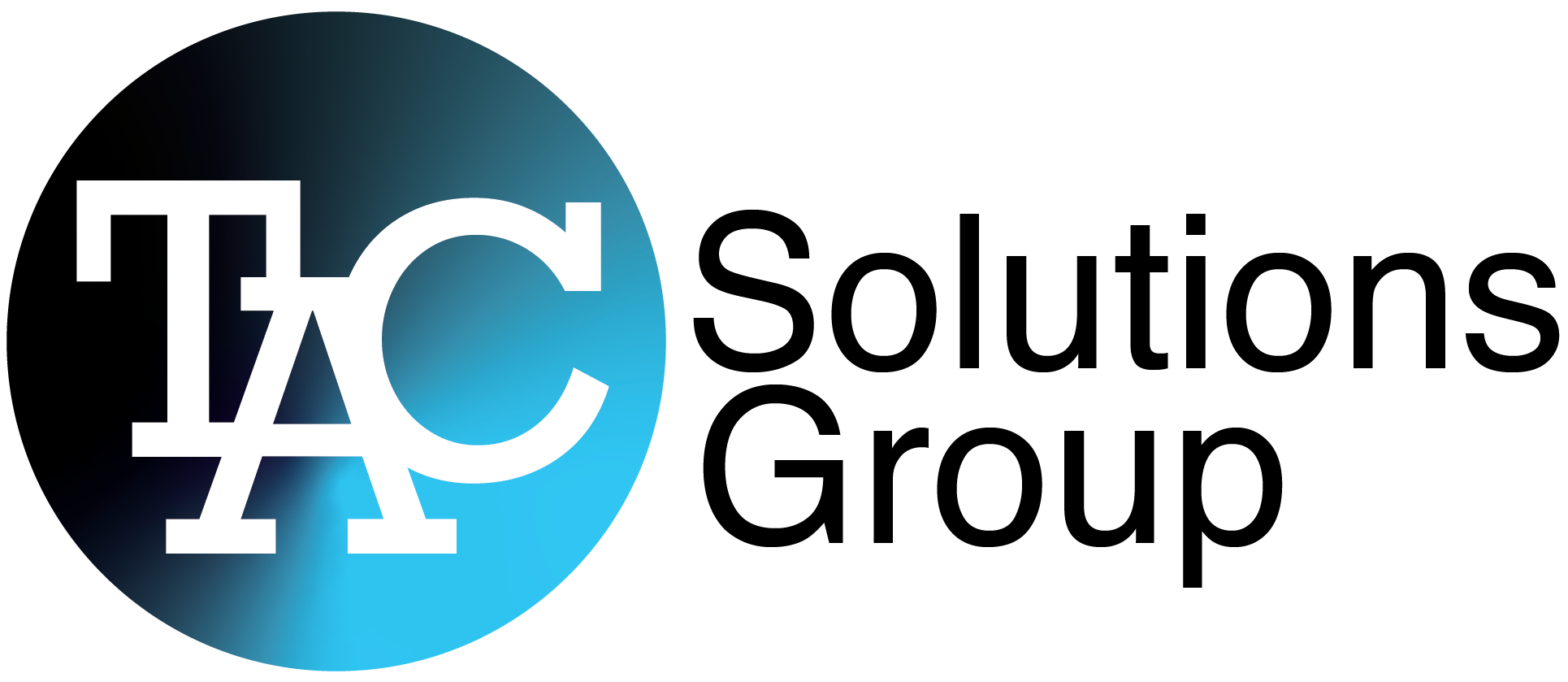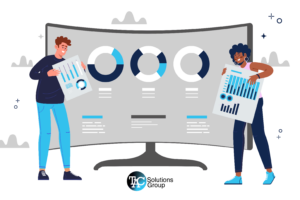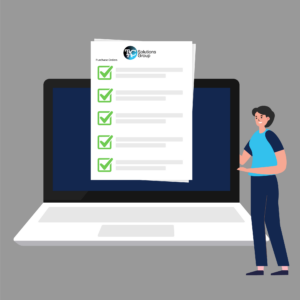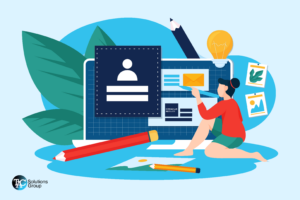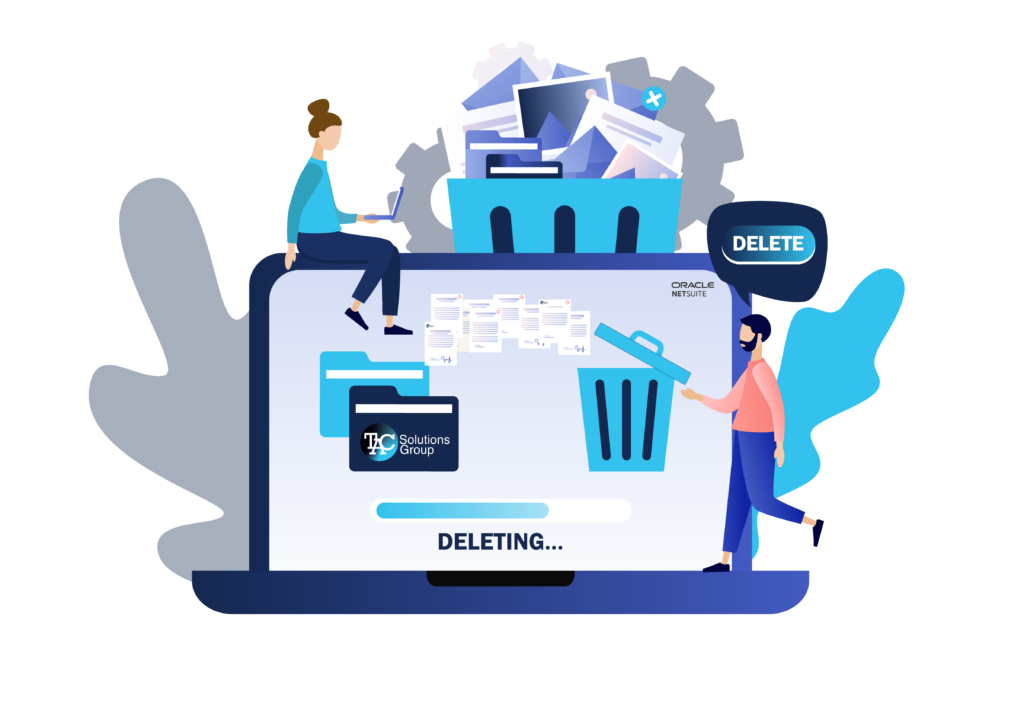
The Challenge
Imagine this scenario; Your NetSuite dashboard is inundated with a tsunami of incorrect Sales Orders resulting from an error during a recent import. Navigating through this flood of data feels like searching for a needle in a haystack and can cause a tremendous amount of stress on your team, and a decrease in customer satisfaction. It is in situations like these that the true potential of NetSuite’s ability to handle deletions becomes evident.
The Solution
NetSuite’s inline editing feature, known for its ability in executing mass deletions, serves as a powerful tool for any user. However, it is important to note that this feature should not be your first line of defense; rather it should be used strategically and only be pulled out in the scenarios like the one mentioned above. Lets explore the process step by step, starting with enabling the features, then carrying out a mass deletion, and finally reviewing all the deleted records along with their respective reasons.
Step 1. Enable the Inline Editing Feature
Navigate to Setup > Company > Enable Features and enable the Inline Editing feature under the Data Management section.

2. Enable the Use Deletion Reason Feature
Navigate to Setup > Company > Enable Features and enable the Use Deletion Reason feature under the ERP General section.
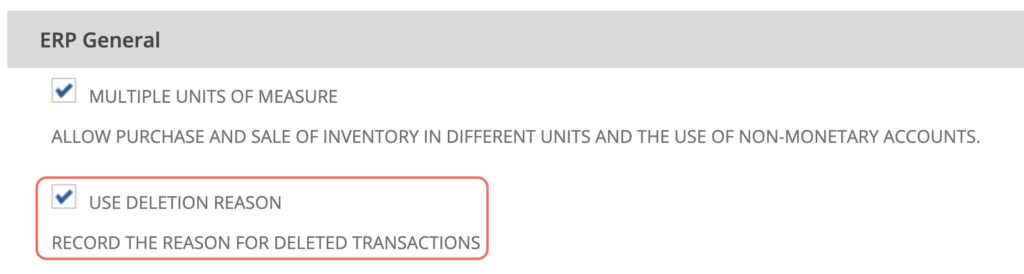
3. Click Save to Finalize the Enabling of the Features Above
4. Customize your Deletion Reason Options
Once you enable the Use Deletion Reason feature, NetSuite will create 2 deletion reasons that consist of “Original Document Damaged” and “Other”. You can add more deletion reasons to fit your business by following the steps below.
- Navigate to Setup > Accounting > Accounting Lists > New
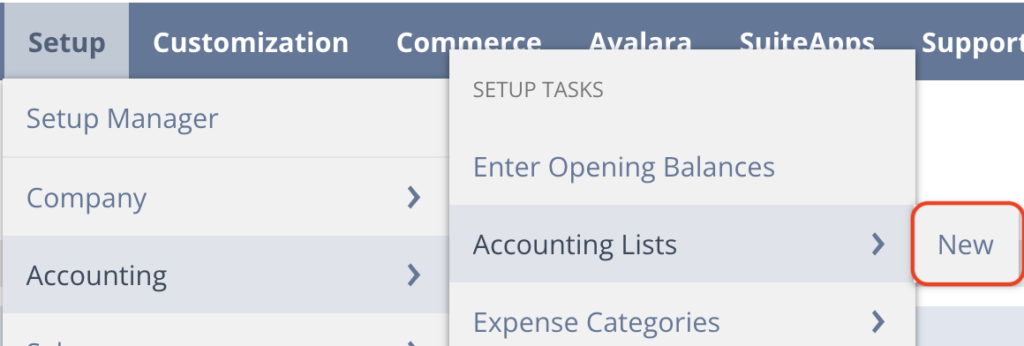
- Select Transaction Deletion Reason
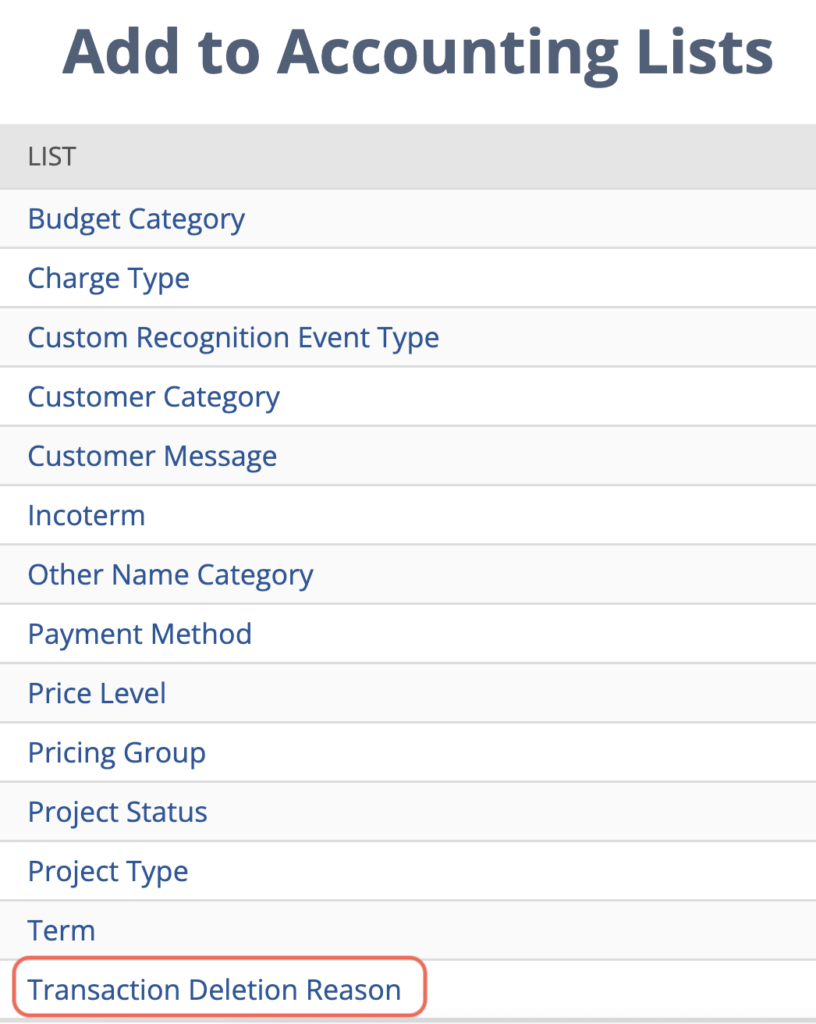
- Enter the desired Transaction Deletion Reason
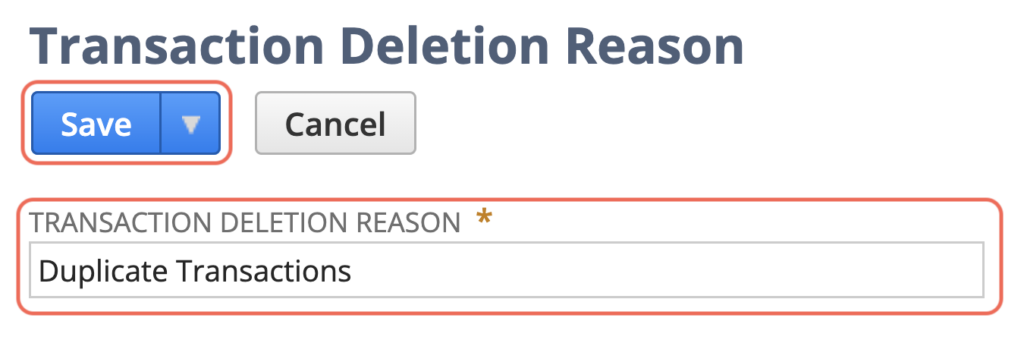
- Click Save
5. Look up Transaction List and Perform Your Mass Deletion
In this scenario, we will be looking up the Sales Orders that were incorrectly imported.
- Access the transaction list in NetSuite by navigating to Transaction > Sales > Enter Sales Orders > List
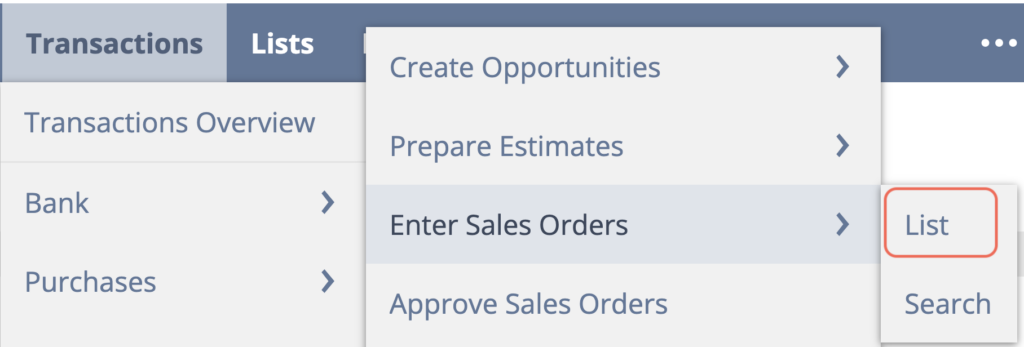
- Make sure inline editing is turned on in your transaction view by clicking the Edit switch at the top of the page. The switch will have a green checkmark when it is turned on.
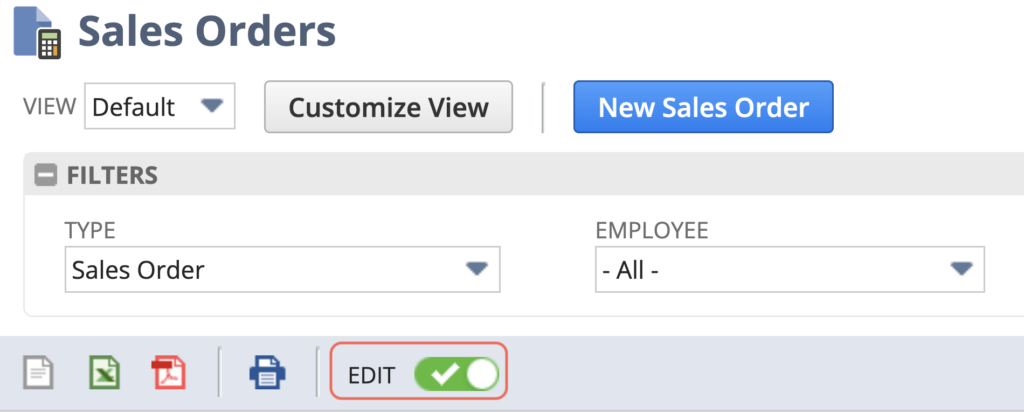
- Click
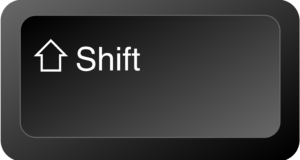 key in the Memo column and drag down to select the transactions to be deleted. You can also click and select individual transactions to delete.
key in the Memo column and drag down to select the transactions to be deleted. You can also click and select individual transactions to delete. - A selection box will appear around your chosen transactions.
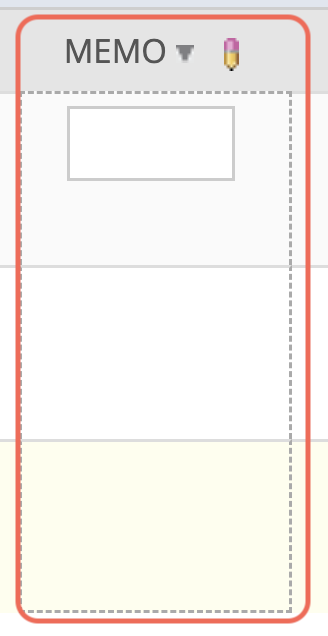
- Press the
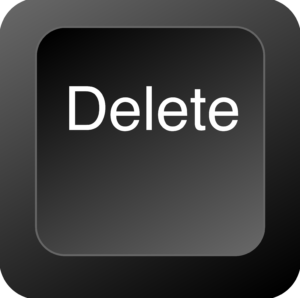 key on your keyboard to initiate deletion or hover over the new column gear icon and select Delete Record.
key on your keyboard to initiate deletion or hover over the new column gear icon and select Delete Record.
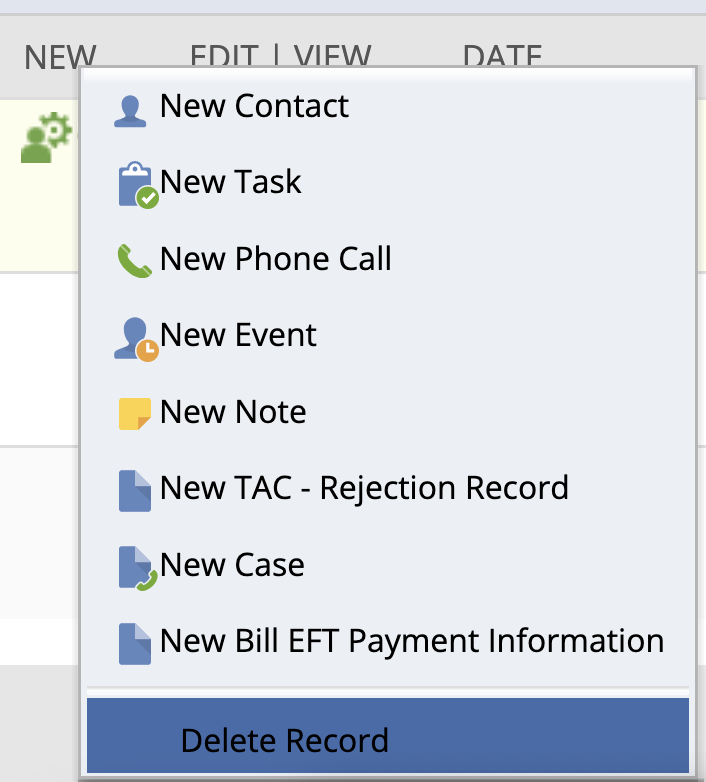
- Choose a deletion reason and add a memo if needed. Click Delete to confirm and say goodbye to those transactions.
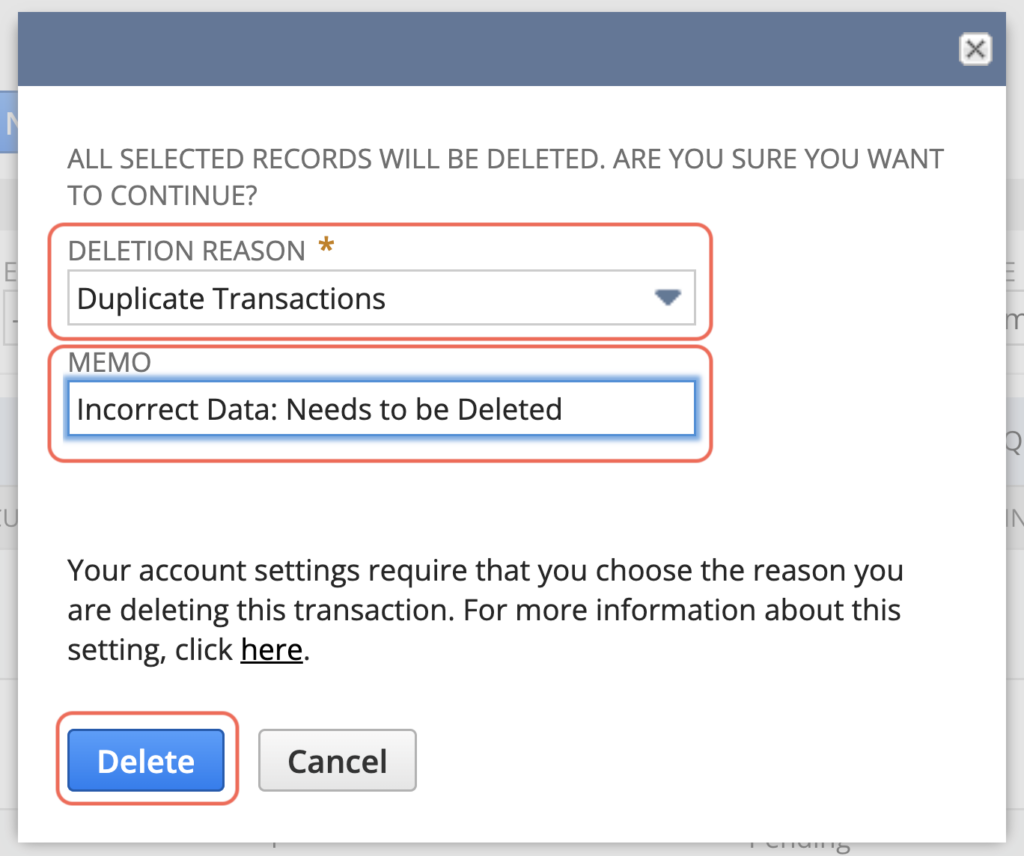
6. Review Deleted Transactions in the Transaction Numbering Audit Log
The log reveals a story of deleted records providing insights, into why they were removed and the person responsible for deleting the transactions.
Navigate to Transactions > Management > Transaction Numbering Audit Log
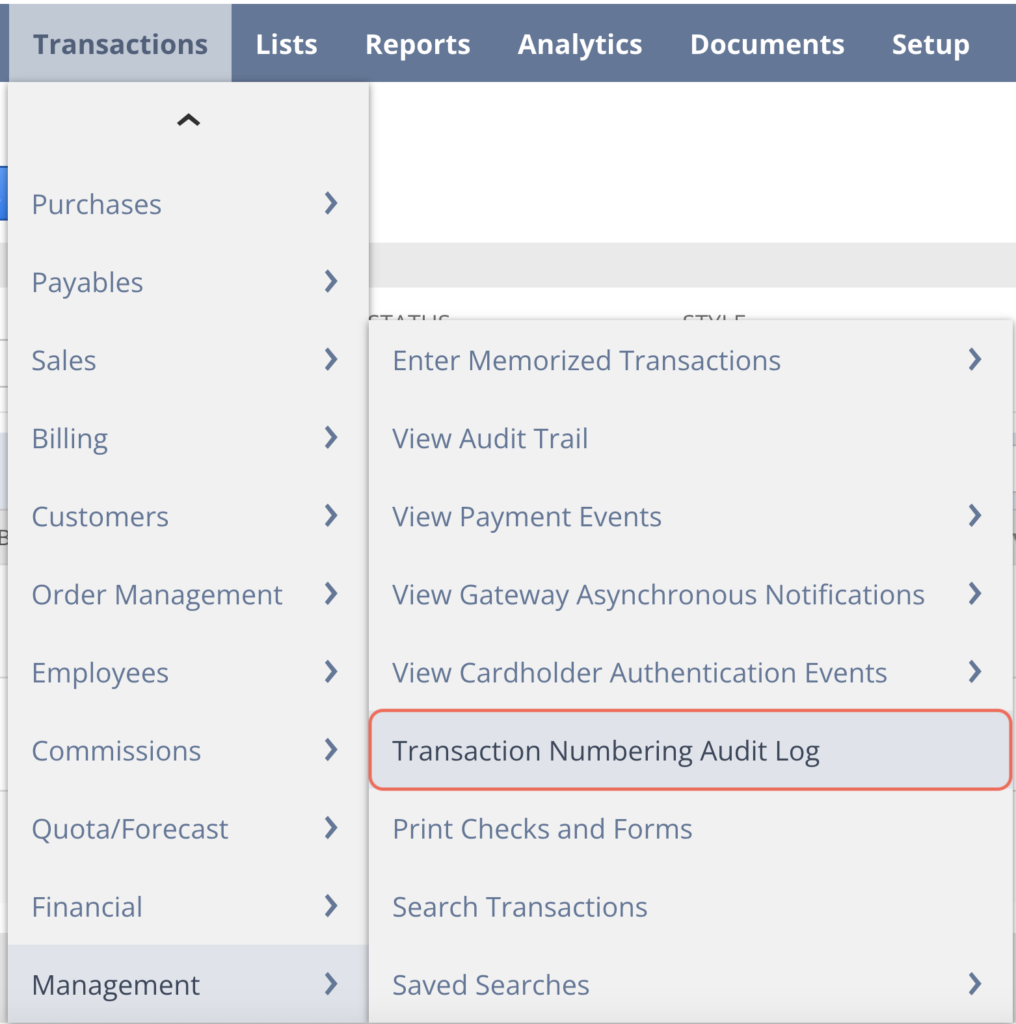
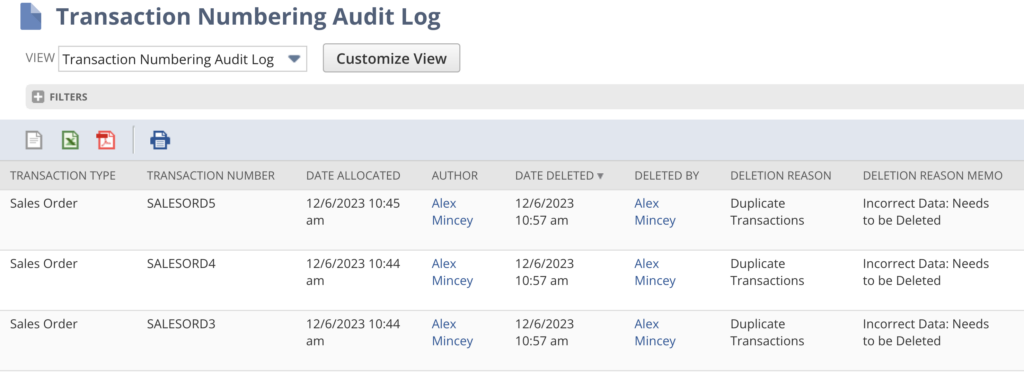
In Summary:
Although inline editing allows for mass deletion, it is important to handle this feature with caution. Deleting records should be considered a last resort. Users must be careful to ensure data integrity is maintained. Including reasons for deletion adds transparency to the process and establishes an audit trail for accountability. It is crucial to remember that responsible data management is essential for a seamless experience with NetSuite.
How TAC Can Help
As you embark on the journey of leveraging NetSuite’s powerful inline editing feature for mass deletions, remember that you’re never alone in this adventure. Our team of certified consultants is not just a resource; we’re your dedicated partners, ready to stand by you at every step. Whether you’re a seasoned NetSuite user or just starting out, your questions and concerns matter to us. Feel free to reach out, and let’s navigate this path together, turning challenges into opportunities for growth.